Takeoff Items
Plan Takeoff Find/Replace
This powerful function allows system administrators to globally find and replace takeoff data by plan.
To perform this operation:
Choose Plan Takeoff Find/Replace link from the Mass Change screen under the Takeoff Items section.
Enter the appropriate filter criteria and click Next. See Special Filters in the General section of this manual for information on entering the criteria.
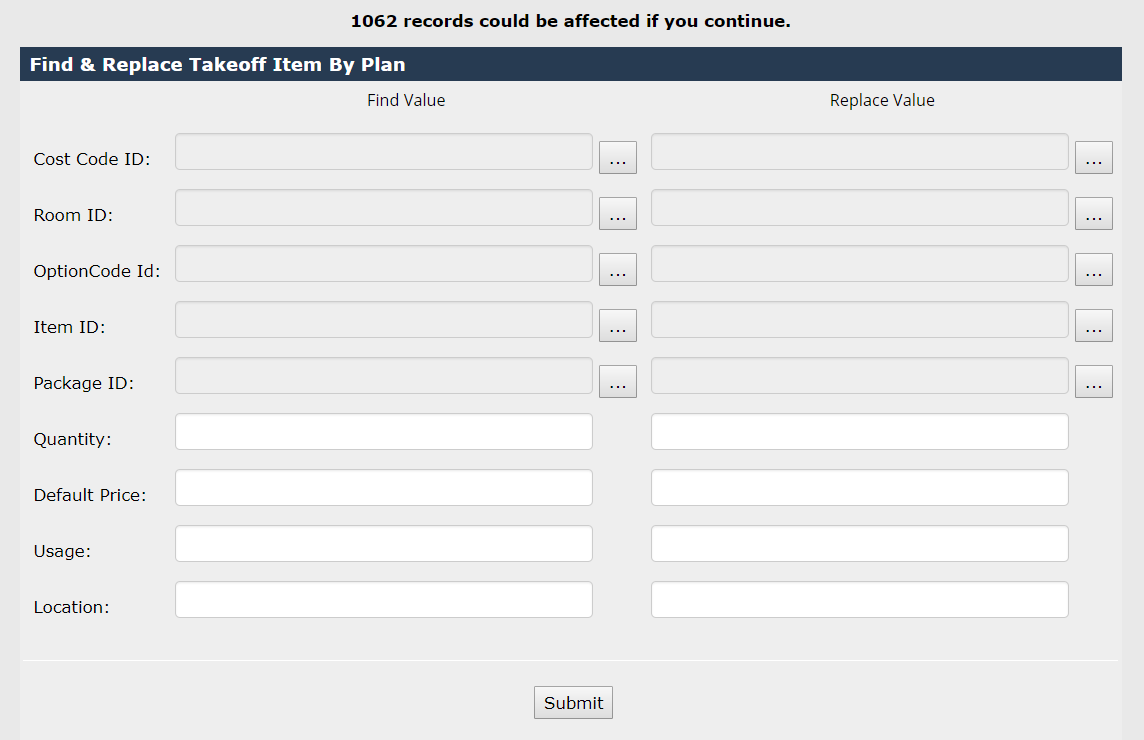
Note
The number of records that could be affected by this search is displayed above the detail box.
Check the number to ensure it is the expected number of records to be affected.
Enter the current information that is to be replaced in the fields on the left side of the detail box by choosing a gray pick list button or keying the information as required. Enter information only in those fields that are to be replaced.
Enter the new information that is to replace the current information in the same fields on the right side of the detail box by choosing a pick list button or keying the information as required. Enter information only in those fields that are to be replaced.
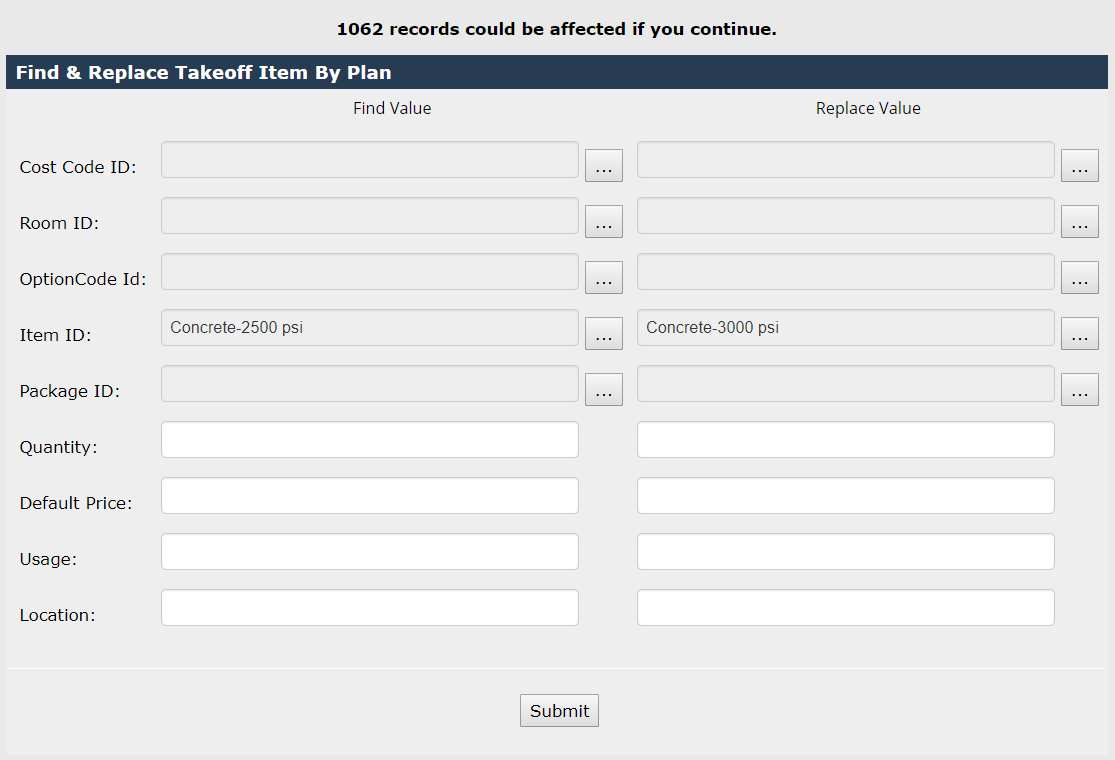
- Click Submit.
Note
It is advisable to verify that the information was changed as expected immediately.
Community Takeoff Find/Replace
This powerful function allows system administrators to globally find and replace takeoff data by community.
To perform this operation:
Choose Community Takeoff Find/Replace link from the Mass Change screen under the Takeoff Items section.
Enter the appropriate filter criteria and click Next. See Special Filters in the General section of this manual for information on entering the criteria.
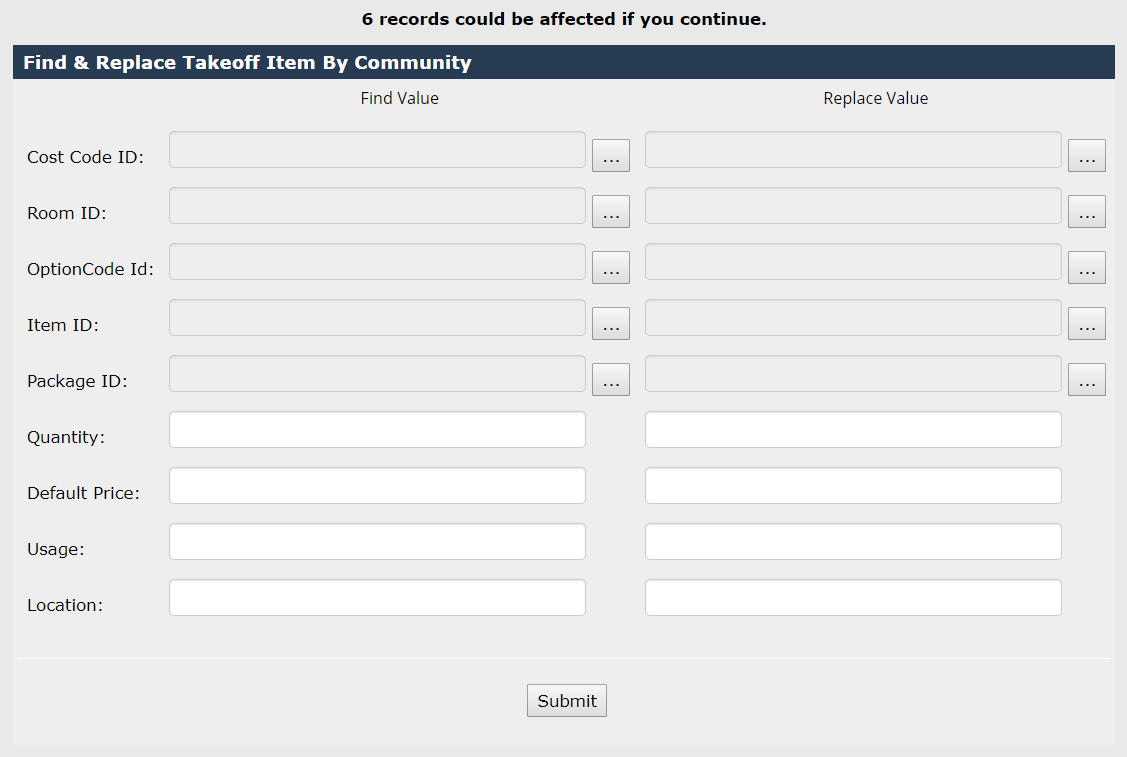
Note
The number of records that could be affected by this search is displayed above the detail box.
Check the number to ensure it is the expected number of records to be affected.
Enter the current information that is to be replaced in the fields on the left side of the detail box by choosing a gray pick list button or keying the information as required. Enter information only in those fields that are to be replaced.
Enter the new information that is to replace the current information in the same fields on the right side of the detail box by choosing a pick list button or keying the information as required. Enter information only in those fields that are to be replaced.
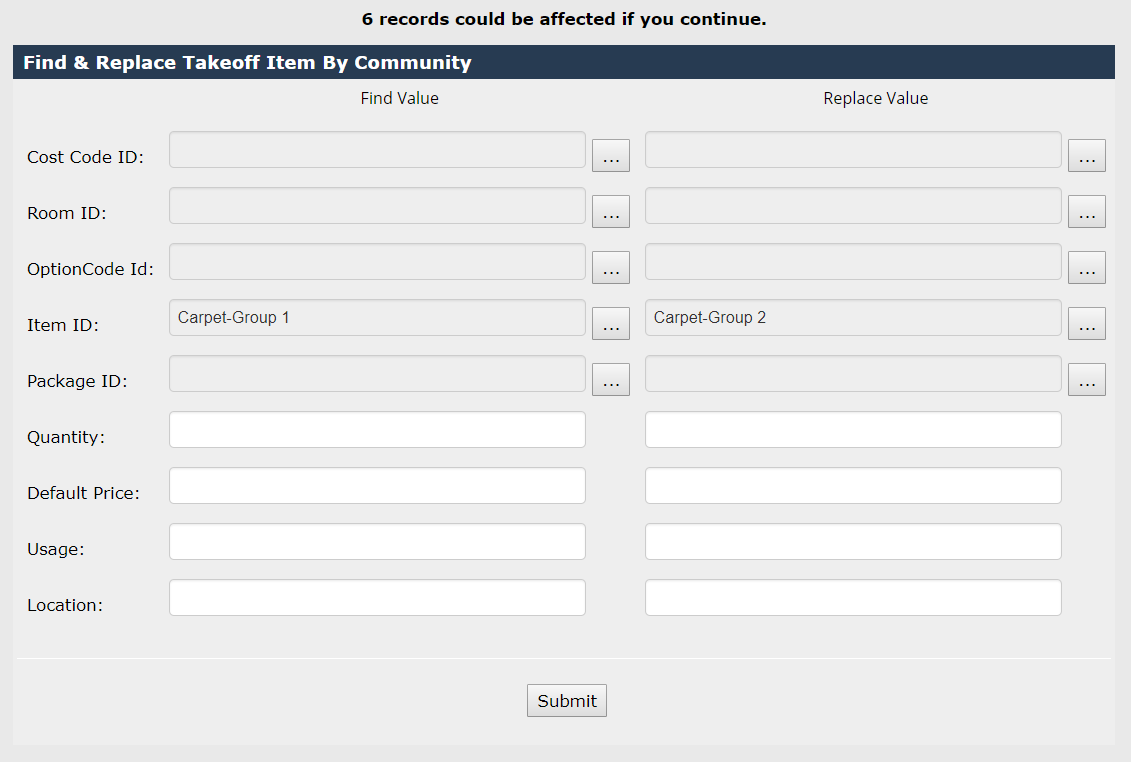
- Click Submit.
Note
It is advisable to verify that the information was changed as expected immediately.
Takeoff Item Global Insert
This powerful function allows system administrators to globally insert takeoff data. The user first filters for all of the layers where the item should be inserted, then builds the takeoff item.
To perform this operation:
Click Takeoff Item Global Insert link from the Mass Change screen under the Takeoff Items section.
Enter the appropriate filter criteria for the find and click Next. See Special Filters in the General section of this manual for information on entering the criteria.
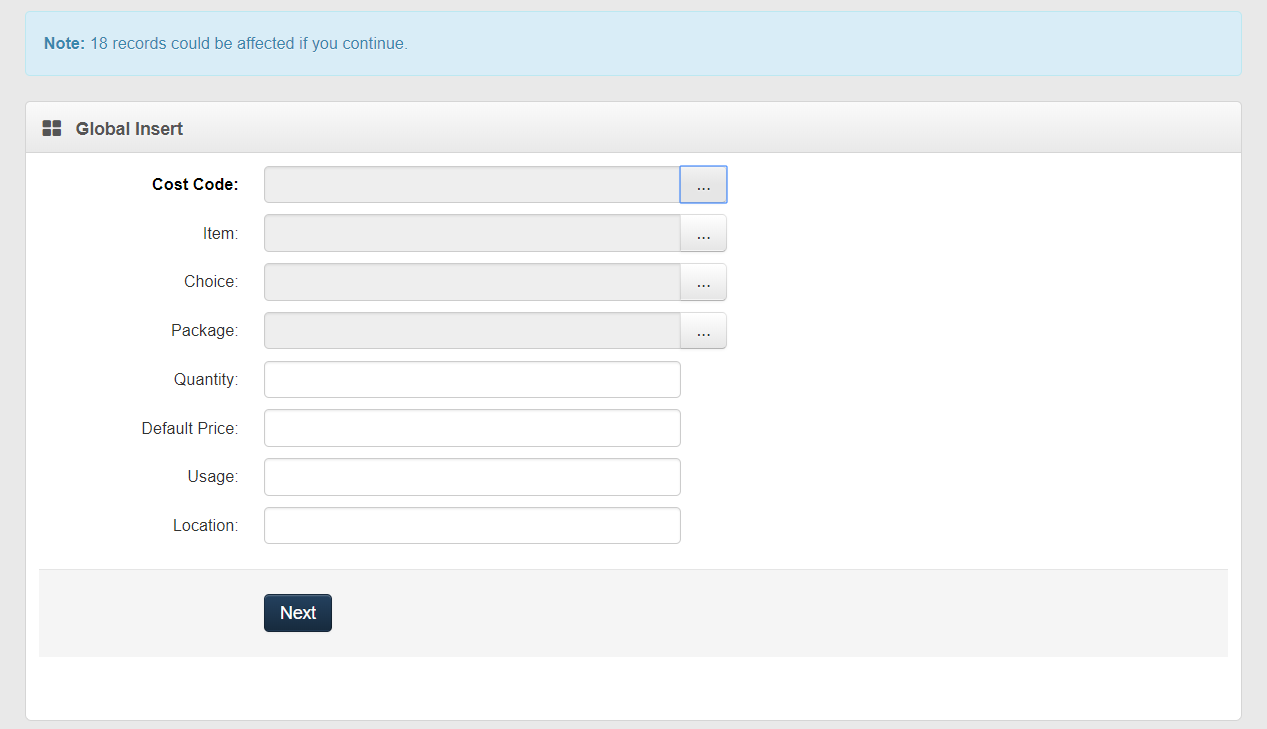
Warning!
There is no screen or other information displayed to confirm the found data set.
Enter the information that is to be inserted in the appropriate fields by choosing a pick list button or keying the information as required. Enter information only in those fields that are to be replaced.
Click Next.
The following message will display if the transaction was successful informing the user of the number of records inserted.
Note
These transactions are very powerful. For example, if the user only enters the cost code as search criteria, the system will find every plan or community with that cost code to perform the find and replace or insert function. The user will change or insert data into every plan or community found.
Takeoff Item Mass Expiration
This powerful function allows system administrators to globally expire takeoff data.
To perform this operation:
- Click Takeoff Item Mass Expiration link from the Mass Change screen under the Takeoff Items section.
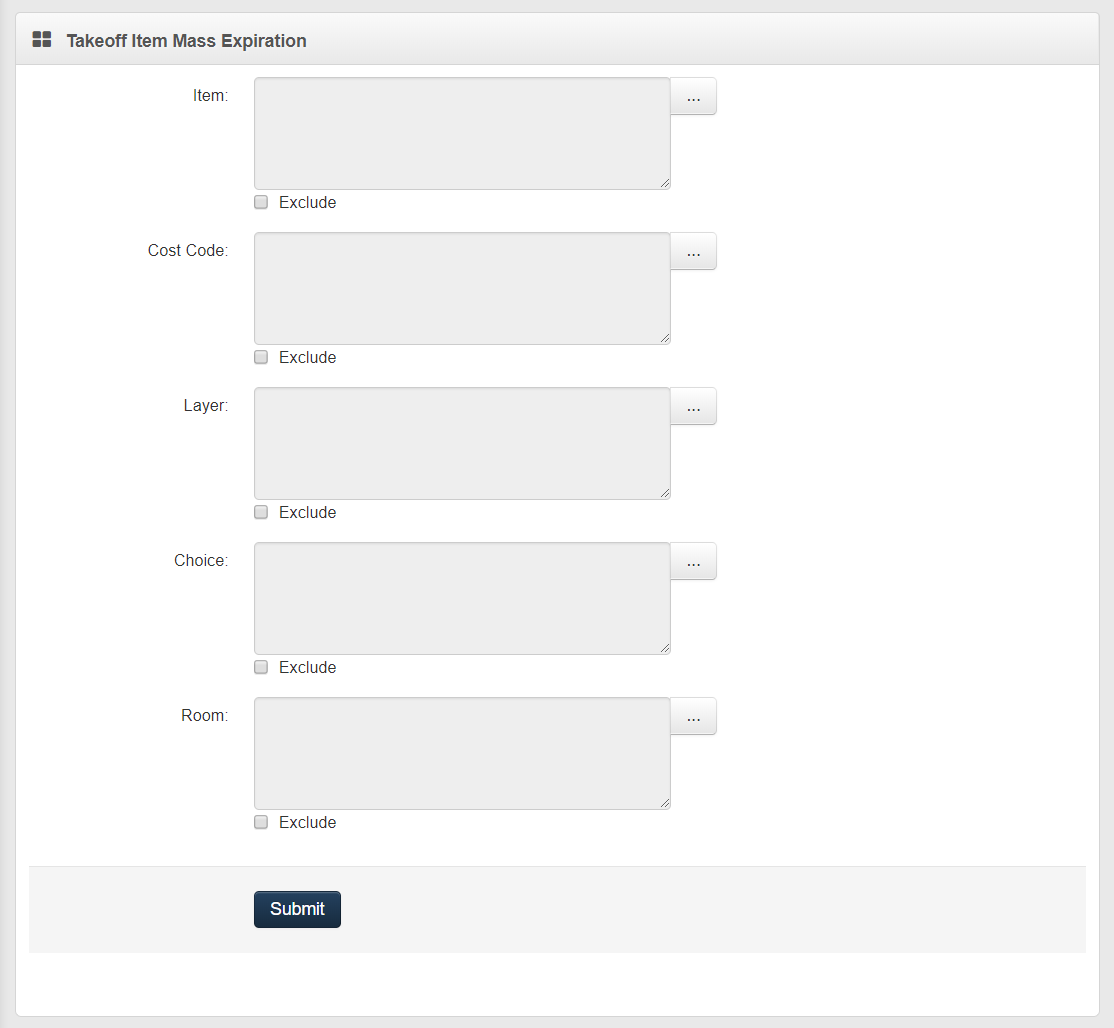
Use the picklists to filter which takeoff items will be affected by the operation.
Click Submit.
A confirmation dialog will appear prompting you to confirm the number of affected takeoff items.
Click OK to proceed with the mass expiration, or click Cancel to cancel the operation.