Communities
About Communities
Communities follow the same structure as Plans.
- At the highest level is the Community.
- Community Layers are used to hold essential information about that Community and can be combined in different ways in Community Sales Configurations. Community Layers hold more information than Plan Layers.
Note
In addition to takeoff items, Community Layers can also hold:
- Available Plan configurations
- Standard Features
- Standard Options
- Vendors (Primary and Contract)
- Sales tax rates
- Sales tax exceptions
Essentially, Communities indicate:
- Where the project is taking place
- What is being built
- Who is working on the project
- How the project is being built
- What is standard
- What options are available
When building a community:
- Create the Community.
- Create the Community Layers.
- Create Community Sales Configuration.
- Determine layers for each community configuration.
- Set the primary vendors, plans, standard features, and standard options.
Adding Communities
Each Community in BuilderZen equals one neighborhood.
To enter information about a community:
Click Communities from the Main Menu bar.
Click the Add Community button in the browser toolbar.
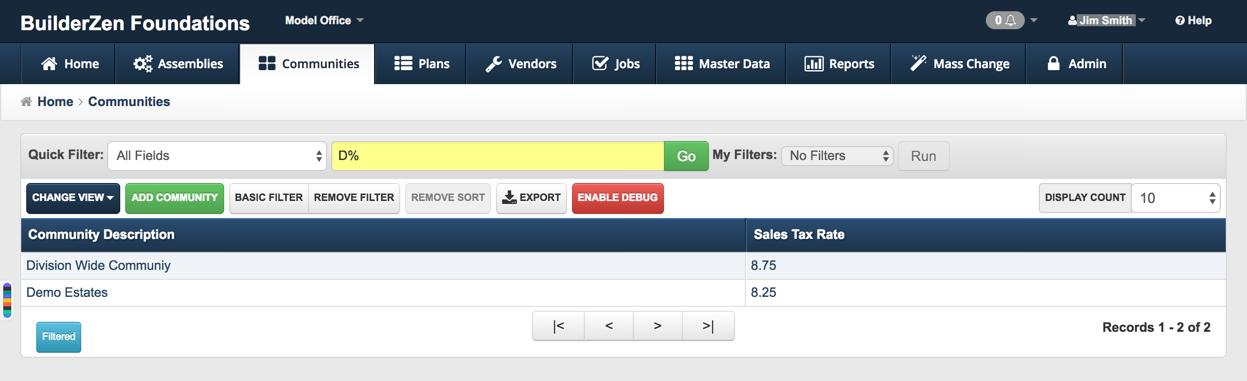
- Enter the Community Detail information by following the steps below.
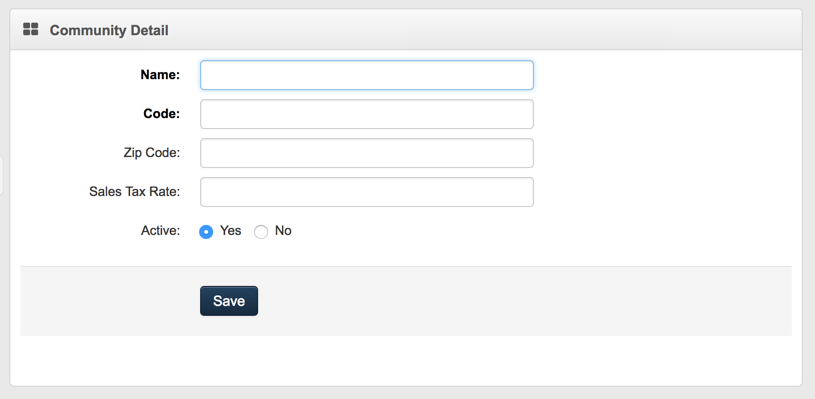
Enter the Name of the community. (Required)
Enter the community Code. (Required) This is usually a two or three-letter abbreviation for the community name. For example, Jackson Lake would be JL.
Note
This is typically used to align with accounting or other external systems.
- Enter the community Sales Tax Rate. (Optional) The system defaults to 0%.
Note
If no tax rate is entered, "Null" or a 0% tax rate, tax will not be calculated for any items on Floorplan budgets, Schedule Cs, or POs in this community even if the item itself is marked "taxable".
Enter the community Zip Code. (Optional)
Select Yes or No to designate whether the plan is currently active or not. Default is Yes.
Click Save.