Plans
About Plans
Estimates are built in the Plans section of the system. Takeoff items, which include cost codes, items, and quantities, are built for all of the material and labor needed to build any plan. Individual takeoff items are created in Plan Layers, and the layers are combined into Sales Configurations (also referred to as plan configurations). The plan configurations are used in Communities to build floorplan budgets. Floorplan budgets include the estimated material/labor need to build a plan/elevation based on the standard features of the community. The floorplan budget is then used as the basis of the job budget, where site conditions and choices are selected.
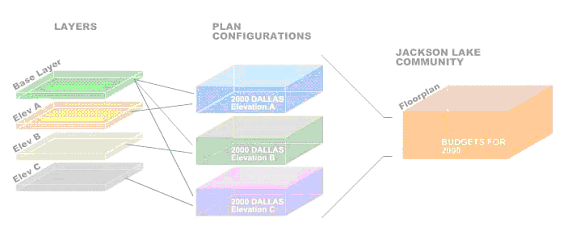
When building an estimate, this section provides guidance for the steps listed below:
Create the plan.
Build the plan layers.
Create the plan configurations.
Determine which layers belong in each plan configuration.
Build the takeoff items.
Entering Plan Information
To enter information about a plan:
- Click Plans tab on the top main menu.
- Click Add Plan from the options at the top of the screen.
- Enter the Plan Detail information by following the steps below.
Enter the Plan Number. (Required)
Enter the plan Name. (Optional)
Click on the radio button for Yes or No to designate whether the plan is active or inactive. The default is Yes.
Choose Plan Type from drop-down menu. (Required)
Choose Product Line from drop-down menu. (Optional)
Choose Product Series from drop-down menu. (Optional)
Click Save.
Note
Plan Types, Product Lines and Product Series must be setup and entered in the Master Data section before adding plans.
Editing and Deleting Plan Information
To edit a plan record:
From the Plan List screen, click the selected plan.
Click on the field that is changing and enter the new information.
Click Save.
To delete the record:
From the Plan List screen, click the selected plan.
On the Plan Detail screen, click Delete.
Note
The delete function is restricted. If the record has been used anywhere, it cannot be deleted and must be made inactive instead.