Browsers
Browsers are lists of data that users interact with throughout the system. All browsers behave the same way and have common features for sorting, filtering and finding data regardless of what type of data is being displayed.
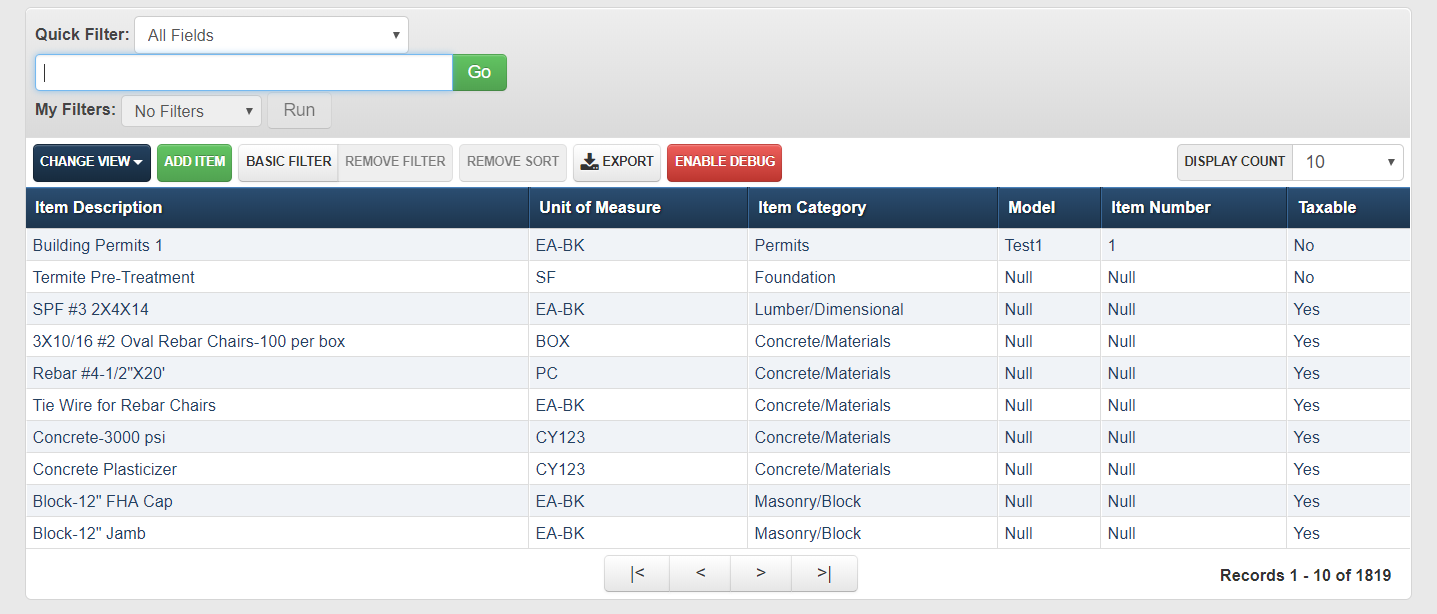
At the top of each browser is the browser "toolbar" which contains tools for filtering, changing views and exporting the displayed data.
Note
Foundations uses a recurring browser > detail paradigm throughout the system that allows users to drill-down from general to more specific.
Sorting Data
Browsers can be sorted A to Z or Z to A on any displayed field.
To sort A to Z, click on the field name at the top of the column.
To sort Z to A, click on the field name at the top of the column until the down arrow indicator to is highlighted.
To go back to the default sort, click the Remove Sort button on the browser toolbar. By default, the information is listed in the order in which it was entered into the system.
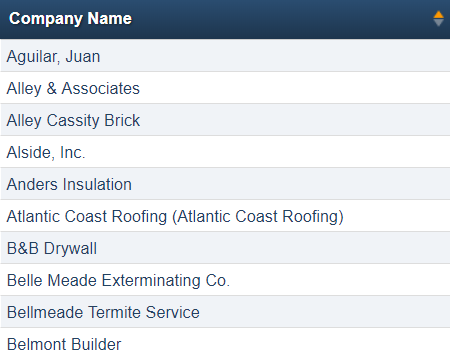
Note
When a sort is in effect on a browser, the up or down arrow indicator to the right of the field name being used in the sort is highlighted. When the up arrow indicator is highlighted, the list is being sorted from A to Z. When the down arrow indicator is highlighted, then the list is being sorted Z to A.
Filtering Data
Browsers support two methods for filtering/finding data:
- Quick filter
- Basic filter
Quick Filter
Users can filter by typing a word or phrase in the quick filter box. By default, the system will match that phrase across every displayed field/column. Use the drop down list to select a specific column to filter.
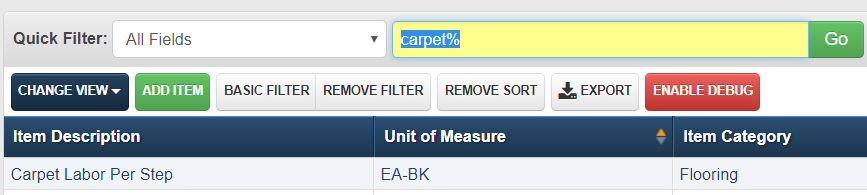
Note
You must enter a full word or phrase to filter or use the percent sign (%) as a wild card.
Examples
To filter for something that starts with the letters "car," type in
car%.To filter for something that has "carpet" somewhere in the description, type
%carpet%.To filter for something that ends with the word "chrome," type
%chrome.
Basic Filter
The basic filter feature offers more flexibility than the quick filter functionality.

To use the basic filter:
Select the attribute. The attributes are the column/field names from the browser list view.
Select the operator. The operators change based on the type of attribute. If it is a number, there will also be an option for greater than and less than. If it is text, there will be an option to use operators such as "contains." These operators work exactly as they do in Excel or other Microsoft Office products.
In the keyword and value column, enter the criteria to be filtered.
If filtering multiple criteria, additional rows are available. Select "AND" if the records must meet all criteria. Select "OR" if the records must meet one instance but not another.
Note
If using "AND" and "OR" in the same filter, all "AND" uses must come before any "OR" uses.
- Click Apply.
Saving Filters
When creating a basic filter, that filter can be saved in the system.
To save the filter:
Create the filter.
Enter a name for the filter.
Click Save.
Saved filters are available from the drop down list on the browser list view. If the filter was saved as "My Filter" only the user that created the filter can use it. If saved as a "Shared Filter," all users will have access to the filter.

Note
Saved filters apply only to the list on which they were created.
Changing Views
The default browser view always displays a list of active or current records. Many areas of the system have an alternative browser view – the "All" view. This view displays all records including active and inactive. To display a different browser view, select it from the Change View browser toolbar dropdown.
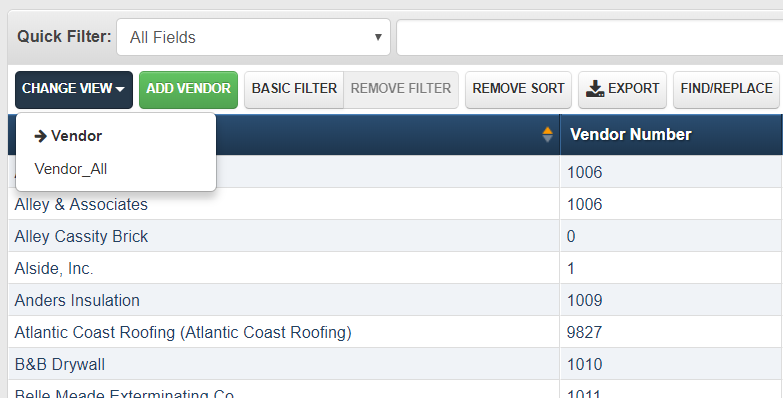
Note
The system will remember which view you were on when you come back to it. The current view is indicated by the selected entry in the change view browser toolbar dropdown.
Exporting Data
Every browser throughout the system can be quickly and easily be exported to Microsoft Excel using the Export button on the browser toolbar. This can be used to generate convenient quick references or to perform further analysis on the data using the power of Excel.
Note
When exporting browser data, data across all pages is exported and the current sort and filter criteria are maintained.