Duplicating
Almost all system data is easily duplicated, whether entire plans, communities, vendors, and contracts, or specific details such as takeoff items with a specific cost code or frame material contract items from a general contract. The duplication feature can be found on the toolbar of many browsers (indicated by the presence of a Duplicate/Move button) and in the Actions pane on many detail screens.
Each duplication screen and steps for duplication are essentially the same.
When duplicating data, keep the following in mind:
Read the entire page. There may be several options, and each duplication screen lists clearly what type of duplication is available.
Do not check the Move box UNLESS trying to retrieve data from its current location. Move cannot be undone, and it expires or deletes the records being duplicated.
While records can be duplicated from the main level (Vendor, Plan, or Community), it is often better to drill down deeper. Make sure ONLY the intended data is copied. There is no Undo feature.
If there are check boxes across the bottom of the duplicate screen, these will allow you to reduce what is copied. By default, all of the boxes are checked.
If duplicating from a browser list view (i.e., takeoff items or contract items), applying a filter first will reduce the scope of the data being copied to only records matching the filter.
The example below details the steps for duplicating a vendor record from the Vendor detail screen.
- To duplicate vendor records, click Duplicate from the "Actions" pane on the right-hand side of the Vendor detail screen.
The screen below is displayed:
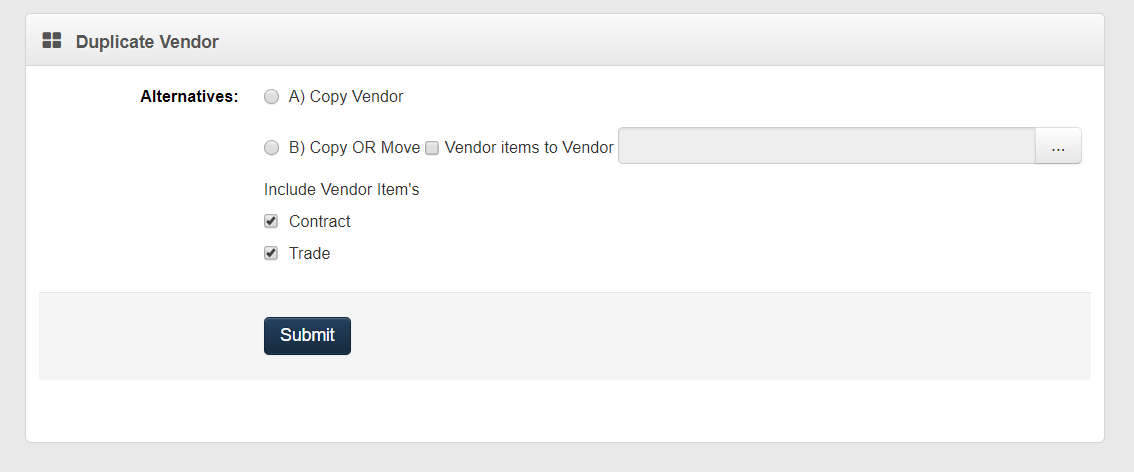
Choose from the following options:
To duplicate the vendor's records under the same name, select the Copy Vendor option button (Alternative A).
To duplicate the vendor's selected records under the name of a selected vendor, select the Copy or Move Vendor option button (Alternative B).
Note
To choose a vendor for Alternative B, click the gray pick list button to the right of the line. The screen below appears on your screen.
Click the vendor’s name where the records are to be copied, and it will be displayed in the field on the original screen.
Choose from the following options:
To move the vendor's records to the selected vendor, select the Copy or Move Vendor option button and the Move box.
To copy/move the vendor's contract records, select the Contract box.
To copy/move the vendor's trade records, select the Trade Detail box.